SwiftUI TabViewの使い方、TabViewのデザイン変更方法
2020/11/27
TabViewの利用方法
各Tabの内容として表示するViewに .tabItem のmodifierを指定します。.tabItem内にはImageとTextが指定可能です。
TabView内に表示するTabを順番に指定します。
import SwiftUI
struct ContentView: View {
var body: some View {
TabView {
Text("Home Tab")
.tabItem {
Text("Home")
Image(systemName: "house.fill")
}
Text("Airplay Tab")
.tabItem {
Text("Airplay")
Image(systemName: "airplayvideo")
}
Text("iCloud Tab")
.tabItem {
Text("iCloud")
Image(systemName: "icloud.fill")
}
}
}
}
struct ContentView_Previews: PreviewProvider {
static var previews: some View {
ContentView()
}
}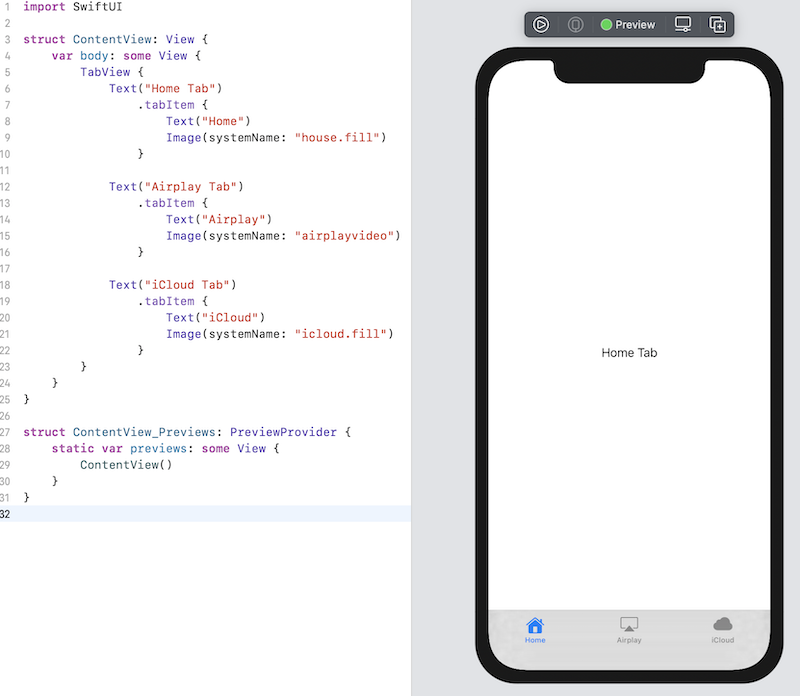
TabViewのデザイン適用
Tabの背景色やボーダー色を変更するには、init() 内で UITabBar.appearance()を使用して変更します。
struct ContentView: View {
@State private var selection = 0
init() {
// 非選択時の画像、テキスト色
UITabBar.appearance().unselectedItemTintColor = .purple
// タブ背景色
UITabBar.appearance().backgroundImage = UIImage.imageWithColor(.white, size: CGSize(width: 1.0, height: 1.0))
// タブボーダー色
UITabBar.appearance().shadowImage = UIImage.imageWithColor(.brown, size: CGSize(width: 1.0, height: 1.0))
}
...
}
extension UIImage {
class func imageWithColor(_ color: UIColor, size: CGSize) -> UIImage {
let rect: CGRect = CGRect(origin: CGPoint(x: 0, y: 0), size: CGSize(width: size.width, height: size.height))
UIGraphicsBeginImageContextWithOptions(size, false, 0)
color.setFill()
UIRectFill(rect)
let image: UIImage = UIGraphicsGetImageFromCurrentImageContext()!
UIGraphicsEndImageContext()
return image
}
}選択されているタブの色を変更するには、.accentColorをTabViewに適用します。
struct ContentView: View {
var body: some View {
TabView {
...
}.accentColor(.red)
}
}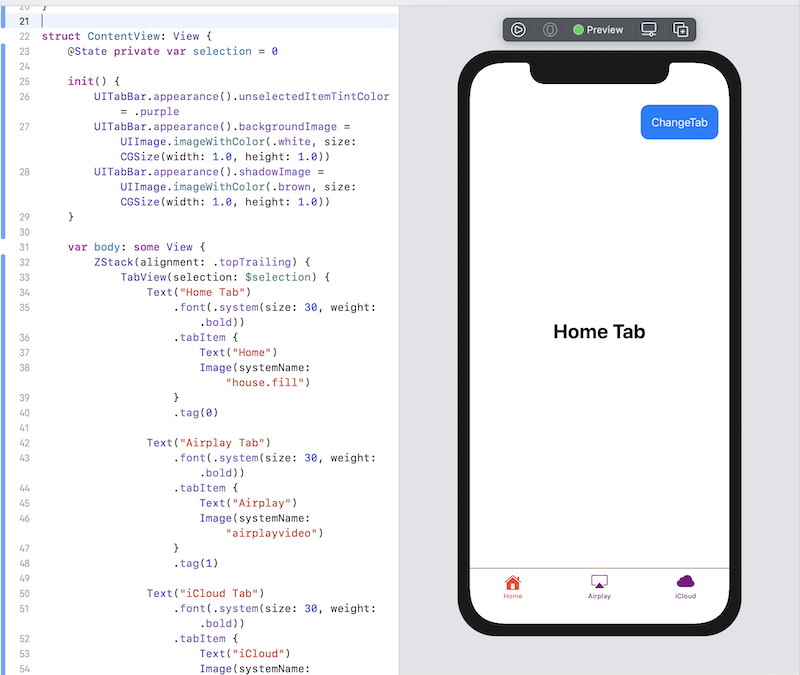
プログラムによるTabの切り替え
TabViewのselectionを利用することにより、切り替える事ができます。
次の例は、TabViewのデザイン適用と合わせた例になります。
import SwiftUI
extension UIImage {
class func imageWithColor(_ color: UIColor, size: CGSize) -> UIImage {
let rect: CGRect = CGRect(origin: CGPoint(x: 0, y: 0), size: CGSize(width: size.width, height: size.height))
UIGraphicsBeginImageContextWithOptions(size, false, 0)
color.setFill()
UIRectFill(rect)
let image: UIImage = UIGraphicsGetImageFromCurrentImageContext()!
UIGraphicsEndImageContext()
return image
}
}
struct ContentView: View {
@State private var selection = 0
init() {
// 非選択時の画像、テキスト色
UITabBar.appearance().unselectedItemTintColor = .purple
// タブ背景色
UITabBar.appearance().backgroundImage = UIImage.imageWithColor(.white, size: CGSize(width: 1.0, height: 1.0))
// タブボーダー色
UITabBar.appearance().shadowImage = UIImage.imageWithColor(.brown, size: CGSize(width: 1.0, height: 1.0))
}
var body: some View {
ZStack(alignment: .topTrailing) {
TabView(selection: $selection) {
Text("Home Tab")
.font(.system(size: 30, weight: .bold))
.tabItem {
Text("Home")
Image(systemName: "house.fill")
}
.tag(0)
Text("Airplay Tab")
.font(.system(size: 30, weight: .bold))
.tabItem {
Text("Airplay")
Image(systemName: "airplayvideo")
}
.tag(1)
Text("iCloud Tab")
.font(.system(size: 30, weight: .bold))
.tabItem {
Text("iCloud")
Image(systemName: "icloud.fill")
}
.tag(2)
}
.accentColor(.red)
Button(action: {
selection = (selection + 1) % 3
}) {
Text("ChangeTab")
.padding()
.foregroundColor(.white)
.background(Color.blue)
.cornerRadius(12)
.padding()
}
}
}
}
struct ContentView_Previews: PreviewProvider {
static var previews: some View {
ContentView()
}
}